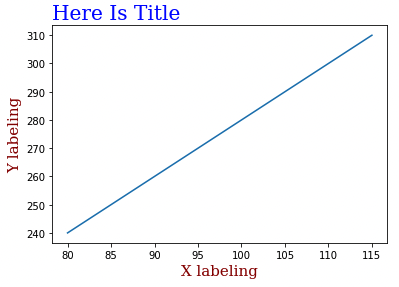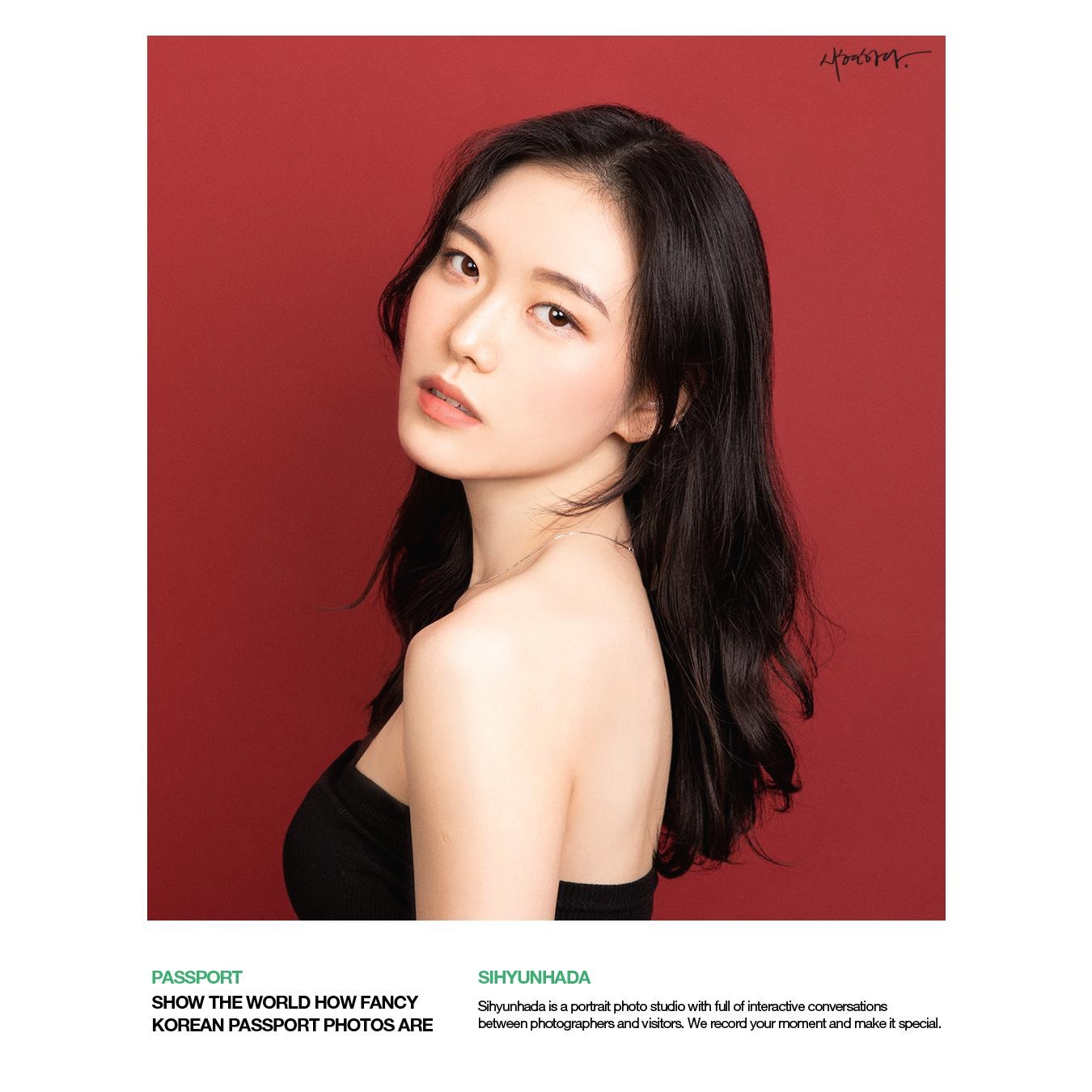| 일 | 월 | 화 | 수 | 목 | 금 | 토 |
|---|---|---|---|---|---|---|
| 1 | 2 | 3 | 4 | 5 | ||
| 6 | 7 | 8 | 9 | 10 | 11 | 12 |
| 13 | 14 | 15 | 16 | 17 | 18 | 19 |
| 20 | 21 | 22 | 23 | 24 | 25 | 26 |
| 27 | 28 | 29 | 30 |
- single cell rnaseq
- cellranger
- pandas
- HTML
- 싱글셀 분석
- MACS2
- Git
- single cell analysis
- julia
- drug development
- CUT&RUN
- DataFrame
- PYTHON
- github
- python matplotlib
- ngs
- CUTandRUN
- Bioinformatics
- matplotlib
- ChIPseq
- scRNAseq analysis
- CSS
- js
- javascript
- scRNAseq
- single cell
- 비타민 C
- drug muggers
- EdgeR
- Batch effect
- Today
- Total
바이오 대표
[ matplotlib #3 ] Python matplotlib.pyplot 기본 코드 한번에 정리_3 (Labels) 본문
[ matplotlib #3 ] Python matplotlib.pyplot 기본 코드 한번에 정리_3 (Labels)
바이오 대표 2022. 7. 2. 16:37
Matplotlib Labels
정리 1과 2에서 python matplotlib.pyplot 의 전반적인 설명과 plotting plt.plot(x_point, y_point) 그리고 marker, line 옵션에 대해서 살펴보았습니다. 이번 글에서는 해당 라이브러리로 그래프의 Labels 표기에 대한 설명합니다.
- x label plt.xlabel( )
- y label plt.ylabel( )
- title plt.title( )
- 폰트 설정 fontdict
- 위치 설정 loc
x, y label 및 Title 표기
그래프로 데이터를 표현할 때, label 이 없으면 어떠한 데이터를 설명하는지 모르기에 의미없기 짝이없습니다. 그래프와 같은 visualization 데이터는 보여짐을 목표로 해야 하기때문에 이해하기 쉽고 알아보기 쉽게 그려야 합니다.
아주 기본적으로는 plt.xlabel( ) 과 plt.ylabel( ) 을 이용하여 라벨을 표기 할 수 있고 제목을 plt.title( ) 을 이용합니다.
예시)
import numpy as np
import matplotlib.pyplot as plt
x = np.array([80, 85, 90, 95, 100, 105, 110, 115])
y = np.array([240, 250, 260, 270, 280, 290, 300, 310])
plt.plot(x, y)
plt.title("Here goes title")
plt.xlabel("X labeling")
plt.ylabel("Y labeling")
plt.show()

라벨과 제목을 좀 더 눈에 띄게 설정하고싶으면 다음과 같이 하면 됩니다.
폰트 설정
폰트 변경을 할때, 폰트 패밀리 family, 색상 color 그리고 크기 size 를 옵션으로 변경이 가능합니다.
...
plt.title("Here Is Title", family = 'serif', color='blue', size = 20)
...
옵션들을 따로따로 설정 해 줄 수도 있지만, 만약 같은 옵션을 여러번 한번 설정해놓고 fondict 로 불러와서 사용 가능합니다. 마치 css style 과 같은,, 인간의 반복적인 노동을 줄여줄 수 있는,, 네,,,
font_style = { 'family' : 'family font', 'color' : 'color' , 'size' : number }
예시)
import numpy as np
import matplotlib.pyplot as plt
x = np.array([80, 85, 90, 95, 100, 105, 110, 115])
y = np.array([240, 250, 260, 270, 280, 290, 300, 310])
# font
font1 = {'family':'serif','color':'blue','size':20}
font2 = {'family':'serif','color':'darkred','size':15}
plt.title("Here Is Title", fontdict = font1)
plt.xlabel("X labeling", fontdict = font2)
plt.ylabel("Y labeling", fontdict = font2)
plt.plot(x, y)
plt.show()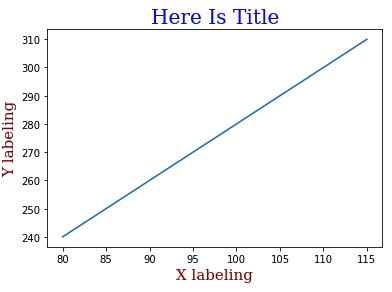
위치 설정
물론 위치(position) 설정 또한 가능합니다. 이 때의 argument 는 loc 입니다. 위치 설정으로는 'left', 'right', 'center' 이 있습니다.
...
plt.title("Here Is Title", fontdict = font1, loc = 'left')
...