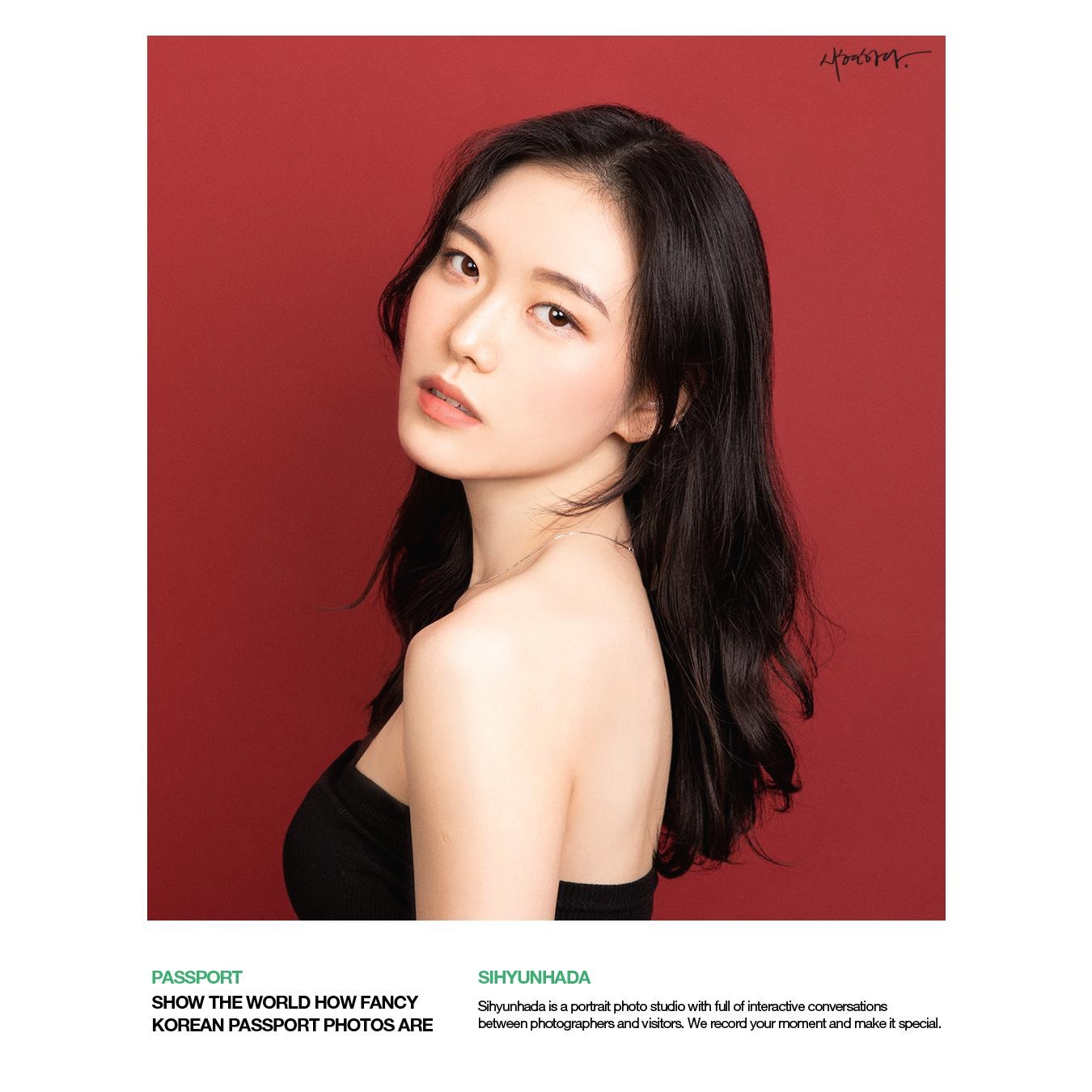| 일 | 월 | 화 | 수 | 목 | 금 | 토 |
|---|---|---|---|---|---|---|
| 1 | 2 | 3 | 4 | 5 | ||
| 6 | 7 | 8 | 9 | 10 | 11 | 12 |
| 13 | 14 | 15 | 16 | 17 | 18 | 19 |
| 20 | 21 | 22 | 23 | 24 | 25 | 26 |
| 27 | 28 | 29 | 30 | 31 |
- drug muggers
- Batch effect
- HTML
- scRNAseq analysis
- julia
- 싱글셀 분석
- EdgeR
- python matplotlib
- single cell rnaseq
- cellranger
- js
- drug development
- scRNAseq
- Git
- ChIPseq
- CUT&RUN
- ngs
- MACS2
- github
- 비타민 C
- matplotlib
- Bioinformatics
- pandas
- DataFrame
- javascript
- single cell
- PYTHON
- CUTandRUN
- single cell analysis
- CSS
- Today
- Total
바이오 대표
[Git] Git 기본 사용법 (init, config, add, commit) 본문
Git Project
- Git Directory - 과거의 모든 파일들과 수정 내용들 저장소
- Working Tree - 프로젝트의 현재 상황
- Staging Area - 다음 commit 에 바뀔 내용들
< Tracking Files >
파일을 트랙킹 할때 크게 세가지 state로 구분할 수 있다.
[1] Modified - changed but not commited yet
[2] Staged - changes are ready to be committed (mark changed for tracking)
[3] Committed - stored in the git directory
< Work Flow >
Git 을 이용한 File tracking 의 기본 work flow 는 다음과 같다.
Step 0. Install Git
Step 1. Initialize a new repository
- git init
Step 2. Configure Git (환경설정)
- git config --global user.name "NAME"
- git config --global user.email "ID@example.com"
Step 3. Git Operation
- git add [file] # untrack -> stage status (track)
- git commit # stage status 에 있는애들만 commit --> commit 할 때마다 snapshot 처럼 찍혀서 git directory 에 저장된다
* git status 로 현재 파일이 [1] Modified [2]Stated [3]Commited 중 어떤 State에 있는지 확인할 수 있다.
코드 예시
Step 0. Install Git
$ sudo apt update
$ sudo apt install git
$ git --version # 현재 설치된 git version 확인 가능하다
Step 1. Initialize a new repository git init
$ mkdir my-git-repo # directory 만들기
$ cd my-git-repo # 만든 directory 로 현재 경로 이동
$ git init # git 연동
Step 2. Configure Git (환경설정) git config
$ git config --global user.name "Name"
$ git config --global user.email "user@example.com"
Step 3. Git Operations
$ nano [file] # 파일 생성
git status
$ git status # 파일 state 확인
# add the file to the staging area (Yes tracking) git add
$ git add [file] # modified(untrack) --> staged file(tracking)
# Git Commit git commit
$ git commit # 후에 nano 안에서 commit 메세지를 작성하거나
$ git commit -m "message" # direct 로 작성할수 있다
$ git diff REAME
< Anatomy of a commit message >
good commit message = clean 하게 써야지 나중에 볼거나 공유 할 때 서로서로 좋다
보통 commit 메세지는
- first line - short summery (50 character 이하)
- black line
- Description (75 character 이하)
# commands
로 구성된다.
** git status
--> output 예시

** git log
# 1 identifier + (head indicator)
# 2 Author : name & email who made commit
# 3 data & time that commit was made
# 4 Commit message

** Setting commit email address in Git
'Programming enviorment' 카테고리의 다른 글
| [Git] 파일 삭제 및 이름 변경 (Deleting or renaming files) (0) | 2021.12.02 |
|---|---|
| [Git] Advanced Git Interaction : git [commit -a -m / log -p / log-stat / show ] (0) | 2021.12.02 |
| [Git] Git Install 설치하기 (0) | 2021.11.21 |
| [Git] Intro - Linux에서 파일 비교하기 (diff/patch) (0) | 2021.11.17 |
| [Git] Intro - VCS (Version Control System) (0) | 2021.11.17 |